Finding and focusing on stocks that are out-performing the general market can be considered one of the keys for achieving consistent returns in the stock market. Investing and trading this way is based on the concept of Relative Strength Comparison (RSC) and the theory that stocks that are currently outperforming the overall market will generally continue to do so.
This approach takes advantage of the fact that a stock’s price movement gathers strength as its price continues to rise. Despite this relatively simple concept, many people continue to ignore the use of RSC and similar tools. Instead they try, in vain, the low probability approach of picking turning points. They should be concentrating on the provable higher probability approach of ‘joining the herd’ or ‘running with the crowd’. In this article we will take a look at RSC techniques and how to use them in your trading and investing decision making process.
The Relative Strength Comparison (RSC) compares the securities price movement with that of a ‘base’ security. This ‘base’ security can be the overall market index, such as the All Ordinaries Index, or a sector index like the Materials sector index for mining and resource stocks.
When the RSC indicator is moving up, it shows that the security is performing better than the base security; rising faster or not falling as fast. When the indicator is moving sideways, it shows that both securities are performing in a similar way; rising and falling by the same percentages. When the indicator is moving down, it shows that the security is performing worse than the base security; rising as fast or falling faster.
The RSC can be used as part of a ‘top-down’ approach to home in on the best performing stocks. Imagine it to be like a magnifying glass that enables you to ‘zoom in’ on the outperforming stocks.
In the top down approach, the RSC is first used to identify the Sectors that are outperforming the broad Market Index. Once the outperforming sectors are identified, all the individual stocks within those sectors can then be compared against their respective sector indices, to quickly and easily find the best performing stocks overall.
With the use of the RSC Scan built into Beyond Charts+, this process takes only a few minutes each day.
See for yourself. This video demonstrates how you can practically implement Relative Strength Comparison into your trading and investing.

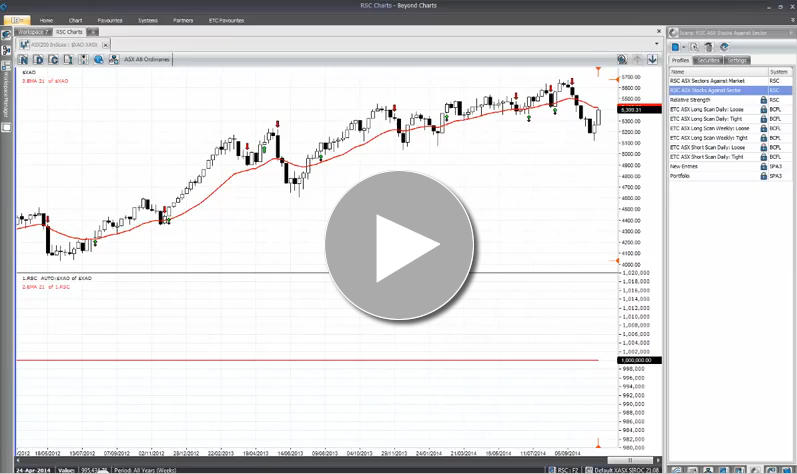
That was a great little training session. How do I get those relative strength scans he used into my SPA system?
In Response to the multiple queries on how David set up his scans in the video, this will apply to BOTH Beyond Charts+ and GPS.
You can view a video here on how to setup RSC scans, from the 45 second mark.
From here it is a text tutorial on how to achieve David’s scan setup in the video. First of all, we set up our parameters for the scan.
Open up your Parameters panel on the right hand side, we will need to set up 2 Relative Strength Comparison (RSC) Profiles. Click the ‘New’ button at the top of the panel and select RSC from the list. Enter a name that is useful for you, keeping in mind one profile is for Market Scans and another for Sector Scans. You want BOTH of these profiles to be ‘Not Exchange Specific’ when selecting the Exchange.
Once you have created the two profiles highlight the profile you wish to edit, with a left click in the Profiles tab. Move on to the Parameter Values tab to edit your selected Parameter Profile. Here is how David set up his Profiles:
RSC Market Profile:
Type: Moving Average Exponential (Default)
Period: 21
Comparison: AUTO (default)
Level: Market (default)
Period Type: Week (default)
Periods Above: 5 (default)
RSC Sector Profile:
Type: Moving Average Exponential (Default)
Period: 21
Comparison: AUTO (default)
Level: Sector
Period Type: Week (default)
Periods Above: 5 (default)
Now we will set up our scans. For the Market RSC scan David created a custom watch list. You can find the sectors to fill your Watch List by searching for the codes (found in the Market & Sector risk) in your Securities Explorer.
Open your Scans panel and click the ‘New’ button at the top, selecting RSC from the list. You want to create 2 RSC Scans, one for the Market and one for Sectors.
Next to your Market RSC Scan, click the empty box beside it in the Parameter Profiles column (this has moved to the Settings Tab for those with Beyond Charts) and select the Market profile you created earlier. Move to the securities tab and drag across your custom watch list from the Watch List Explorer to any of the boxes on the right hand side.
For your Sector scan, your entries in the Securities tab are the results from your Market RSC scan. You can find them from the Classifications drop down box in the Securities Explorer. Your entry for the Parameter Profile column under the Profiles tab, is the Sector profile you created earlier.
If you need any further assistance with the instructions provided here, feel free to contact the office.
Regarding the explanation of how to set up the RSC scan:
I have viewed the video and read the written description but still can’t set up the WatchList as described. Specifically, I can’t add the sectors so that the scan only scans the sectors. When I add anything to a new WL then “Scan”, it always scans the whole market (about 1600 stocks) rather than just the main sectors, even when I have added ‘Energy’, ‘Utilities’, etc from the Securities Explorer to the WL. The written instructions say to get the sectors from “Market & Sector risk” in SE but I can’t find the ‘M&S risk’ anywhere. Can you provide a bit more direction for me?
Thanks
Paul
Response to Comment by Paul:
If you add all the GICS sectors to a Watch List via Securities Explorer then all the stocks in each sector that you have selected will be scanned, not just the sector index itself.
If you want to scan just the sector indices themselves, XDJ, XEJ, XFJ et.c then you must create a Watch List with just these sector codes.
Think I have read your situation correctly.
If not, then rather than discuss this on the blog you could call us and one of our support team of 5 can talk you through it, demo it to you via the internet as if you were sitting right next them or even log into your computer and do it while you watch.
You could also discuss this over the Customer Forum where other customers can join in the discussion too.
Our number is easy to remember: 1300 STOCKS. For support or for any prospective client wanting to know more about our products and services.
Regards
Gary
Thanks Gary. Yes … you had read my situation correctly. I also found the list of ‘index’ codes by going to “Instruments” and clicking in the Index box and temporarily unticking the stocks box. Then I found the primary index codes by looking for all those 3 letter codes ending in “J”.
They’re now in my Securities list in the Scan panel and it scanned as expected for the sectors with RSC above the XAO.
Thanks again
Regards
Paul